In this guide you will learn how to manage broker accounts in the system. This includes tracking funds sent and received in the broker account, P&Sing trades, Exercising options, and processing liquidations.
Select “Broker Manager” from the left hand navigation menu.

First select an Account from the dropdown list at the top of the page. If you want to enter exchange trades but you don’t have and account setup you can check out the Broker Account Setup guide to get started.
Balances:
In the Balances tab you will be able to review a summary of opening balance, changes, and closing balance over a specified period of time.
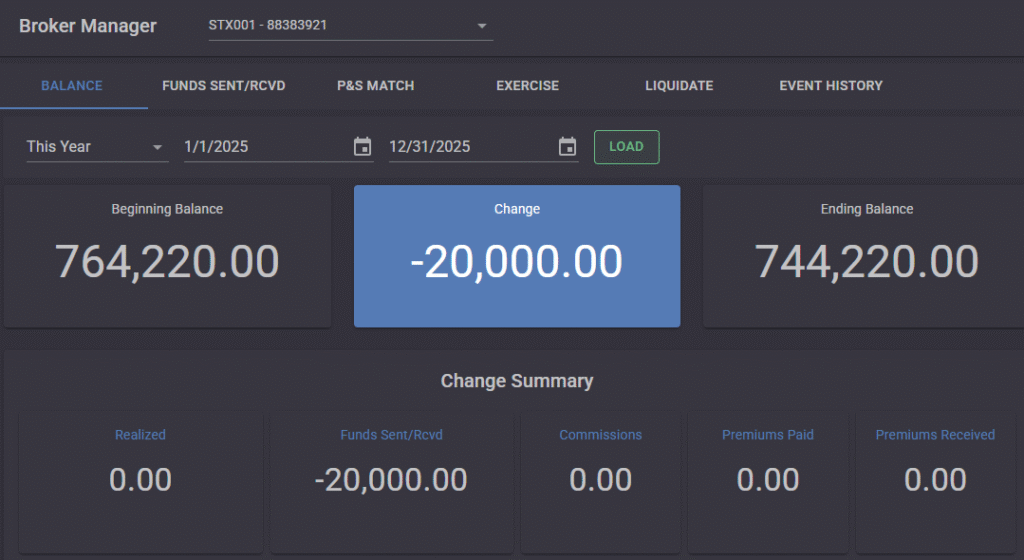
Funds Sent/Rcvd
In the Funds Sent/Rcvd tab you will be able to add/update/delete payments made to/from your broker account. This is also useful for entering your initial broker balance when you get started with the system.
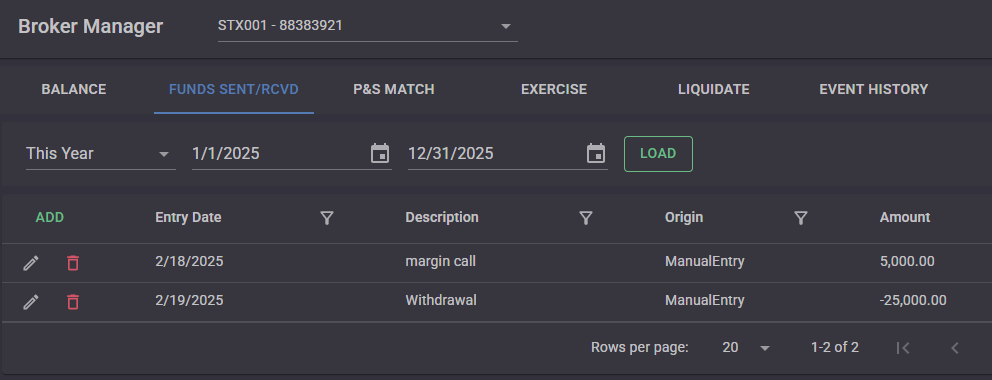
P&S Match
In the P&S Match tab you will be able to match Buys & Sells so that you can correctly reconcile trading activity and P&L generated through trading activity in the account.
Select the Contract, the delivery month, then select 1 or more Buys & Sells. You can change the way multiple trades are matched by changing the method from Fifo/Lifo or Day Trades First. If you want Buys and Sells to be Matched as of a specific date not their actual trade dates then you can select and Override Date.
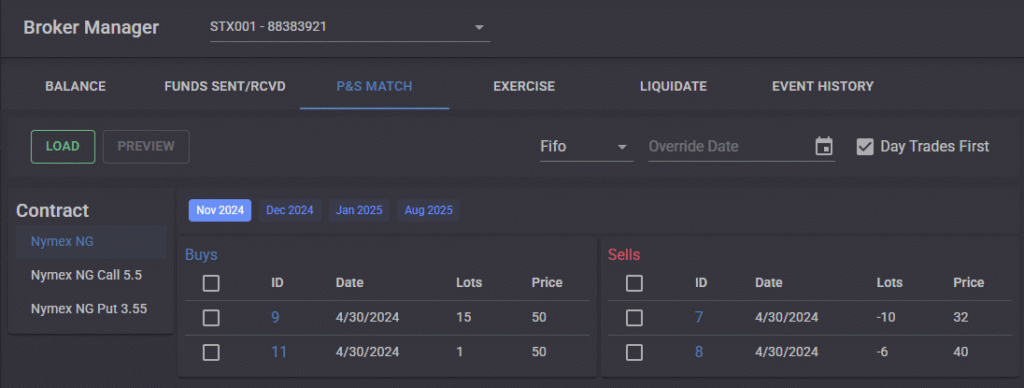
Click “Preview” to review the results of the potential match including any round turn fees that will be generated in the process.
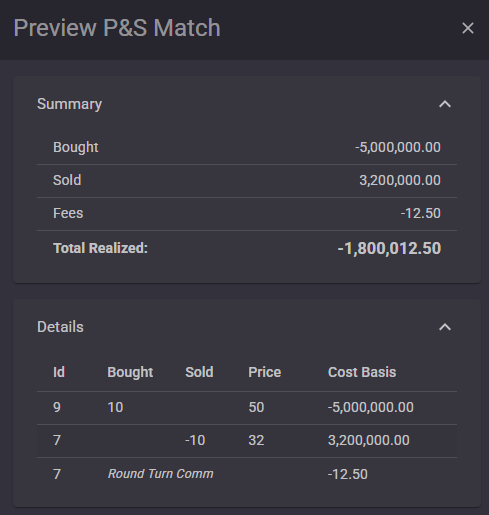
Click “Process Match” to complete the match process of the trades.
*Note: any imbalance in volume will remain available to be matched or liquidated in the future.
Exercise Options
You can select and fully or partially Exercise Options from the Exercise tab. To start select a date at which the option is still not expired and click Exercise to show the exercise drawer.
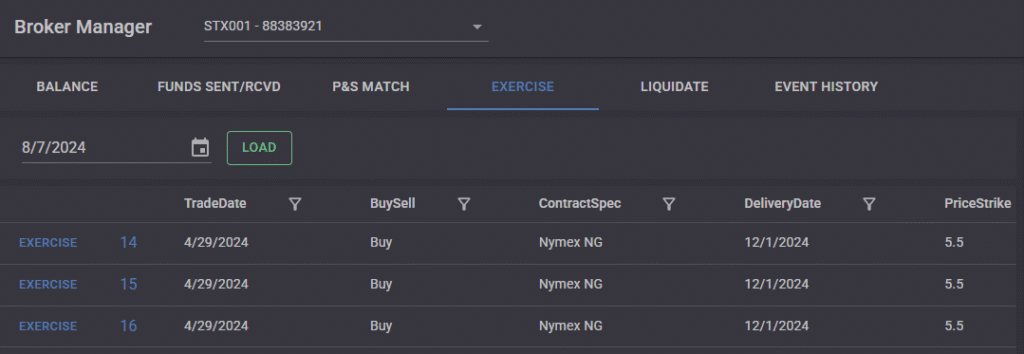
If you want to partially exercise the option enter a quantity that is less than the current open quantity of the option. Click “Preview” to display the results of the exercise.
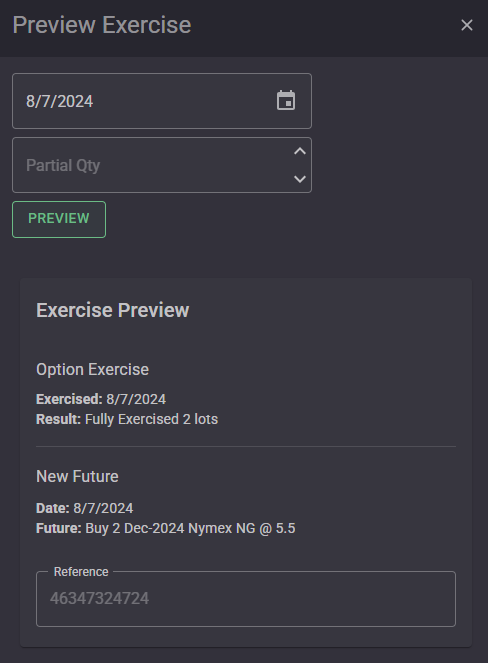
You can change the reference of the Future that will be created be entering a new reference in the text box.
Click “Process Exercise” to complete the exercise of the option.
Liquidations
Liquidations are a quick way to partially or fully close out a trade at a specific price rather that entering an offsetting Buy or Sell trade in the system.
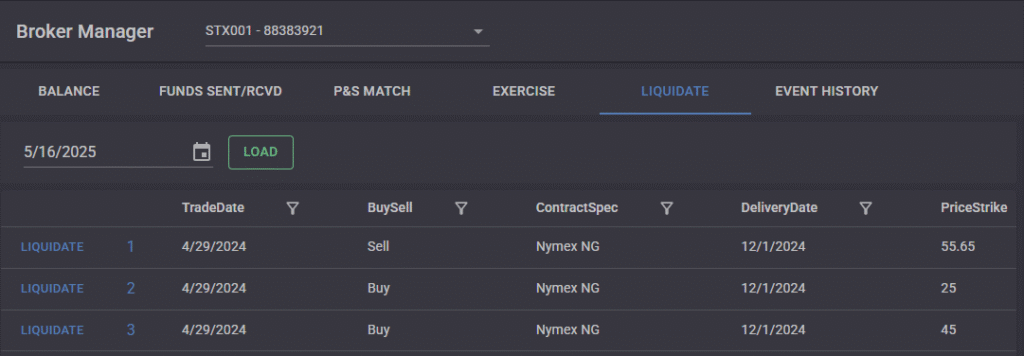
Click “Liquidate” to show the Preview Liquidation drawer and enter a date, price, and optional quantity if you want to partially liquidate the trade.
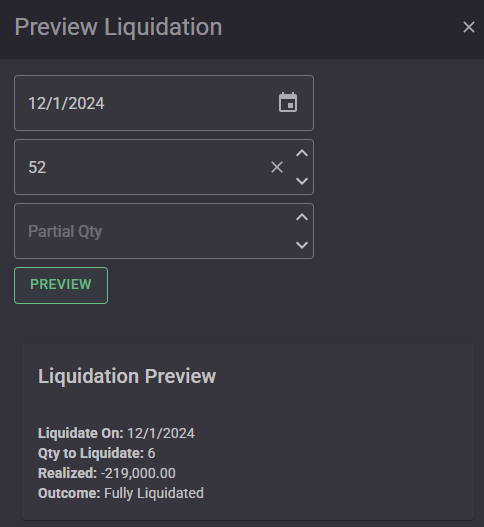
Click “Process Liquidation” to complete the process.
Event History
The event history displays a list of events that have occurred either through trade entry or the various Broker Management processes. It also allows you to undo an event that may have been done incorrectly.
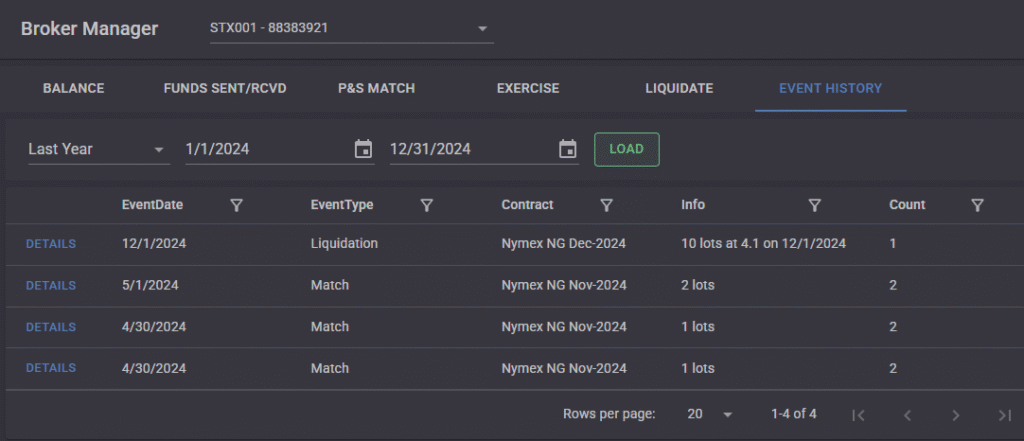
Click “Details” to review the details of the event and the trades that were involved.
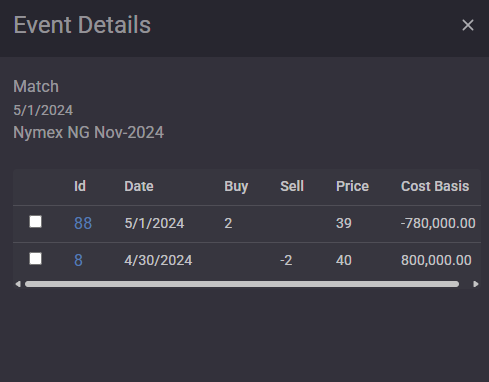
For P&S matches you can select 1 or more of the matches and undo them. For Liquidations and Exercises the entire event will be undone.
Click “Undo Event” to process the undo.
