Welcome to OpenCTRM!
This Getting Started guide will walk you through the steps to get you up and running with the system.
Step 1: Add Companies
Click on the “Admin & Settings” section located on the bottom left of the page.
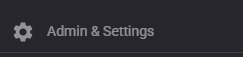
Next click “Trading Partners” and then click “Companies”
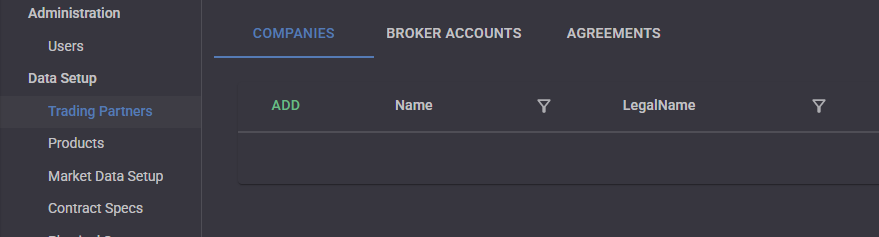
Next click “Add” and the Edit Companies drawer will appear.
The first company added to the system should represent “Your Company”. Enter a Company Name and select a Company Type from the dropdown. The generic “Company” type is what you should use for internal companies and managed companies. You will also need to enter any Counterparties, Brokers, and other trade participants.
Check out these guides to Setup Broker Accounts and other Trading Agreements
**If you’re using OpenCTRM to manage several companies then they each need their own company defined.
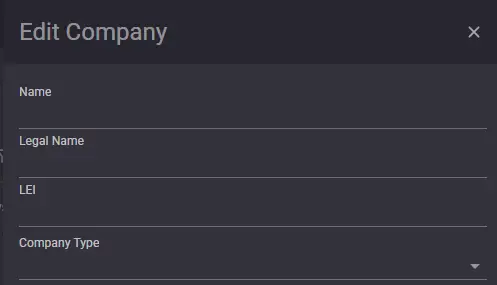
Click Save
Step 2: Enable Standard Products or add custom Products
Click the “Products” menu item to begin adding products. Products are the commodities, ingredients, or other materials that you want to capture in the system.
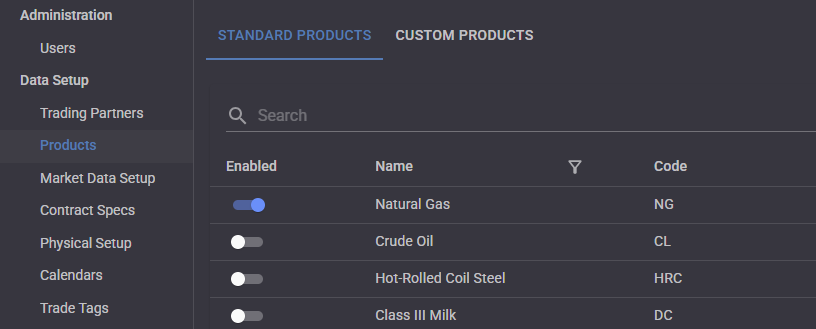
To enable Standard Product just click the toggle switch to set the desired product to enabled.
Adding Custom Products
To add Custom Products select the Custom Products tab.
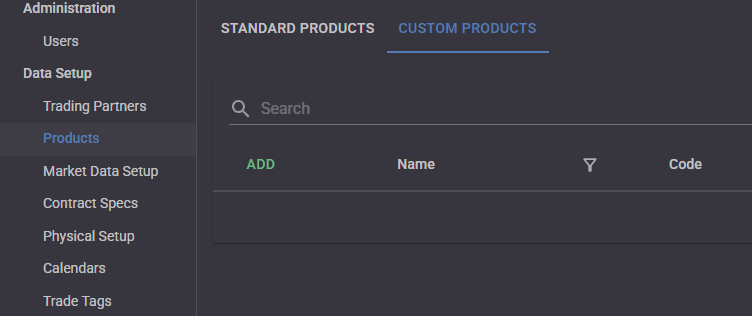
Next Click “Add” and the Edit Products drawer will appear.
Give the Product a name and select a Product Type from the list. i.e. Commodity, Financial Product, Ingredient
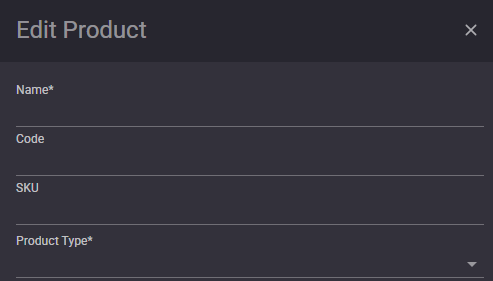
Click Save
Up Next…
- For Financial Trades: Go to Setup Contract Specs
- For Forecasts & Physical Trades: Go to Enter a Forecast or Enter a Physical Trade
